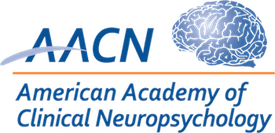- Disruptive Technology Initiative
- / DTI Tech Tips
- / Electronic Medical Record (EPIC) Tips

Electronic Medical Record (EPIC) Tips
Author: Papova, A.
Synopsis: How to use EPIC to its full potential to streamline your report writing.
Author Disclosures: Nothing to disclose.
Description: EPIC is a common electronic medical record system. Here are some useful features that can make your report writing process more efficient.
Start by creating your own templates (called SmartPhrases by EPIC) for commonly used notes. You can get into this section from the Personalize tab -> My SmartPhrases, or from an open note within a chart by clicking on the ![]() icon. Then, when you are typing a note in an encounter, either select the button shortcut you created for your template or type. followed by whatever you named your note (e.g., “.apeval”). This will populate your blank note with the template text. Then, you can take notes directly into it while you interview.
icon. Then, when you are typing a note in an encounter, either select the button shortcut you created for your template or type. followed by whatever you named your note (e.g., “.apeval”). This will populate your blank note with the template text. Then, you can take notes directly into it while you interview.
SmartPhrases
EPIC uses two ways to summon SmartPhrases: by putting the title in @title@ or by typing .title. The difference is that @phrase@ saved in a template will fill in automatically but you cannot summon them by typing @phrase@ when you are typing a note, you now have to type .phrase. There are a lot of shortcuts like @HE@ that will automatically prefill data such as the patient’s pronouns. You can also press F2 to cycle through the *** spots and fill them in, so use this as a placeholder. Specific SmartPhrases differ from hospital to hospital, but some of the common ones tend to be:
- @AGE@ @SEX@ @HE@ @CAPHE@ @HIS@ @CAPHIS@
- @TD@ today’s date
- @ED@ encounter date
- @NOW@ time (that the note was either initiated or this SmartPhrase was last refreshed)
- @ME@ your name
- @REFPROV@ @PCP@
- @PROB@ problem list
- @PMH@ medical history
- @PSH@ surgical history
- @FAMHX@ family history
- @SOCHX@ social history
- @CURRENTHOMEMEDS@ or @MED@
- CT Head: @LASTIMG(IMG5098)@ @LASTIMG(IMG181)@
- Brain MRI: @LASTIMG(IMG5321)@ @LASTIMG(IMG269)@
- Labs (in condensed table format, if you want expanded then replace RESUFAST with LASTLAB):
- @RESUFAST(VITAMINB12,B12B,FOLATE,25HYDROVD,TSHBASE,FREET4,TT4,HGBA1C,GLUF,GLUCOSE,NAS,POTASS,CHLOR,CO2,CALCIUM,CHOL,TOTCHOL,TRIG,HDL,HDLC,LDLDIRECT,WBC,HGB,HCT,MCV,PLT,ANA,UBACT,UEPI,UWBC,URBC,UMUCOUS)@
- @RESUFAST(HEPCAB,HAV,HEPAIGM,HEPBCOREAB,HEPBCRTAB,HBSABQUAL,HEPCAB,HIV1X2,HIVRESCOP)@
- @RESUFAST(OPIATESUA,COCAINESCRN,AMPHUA,CANNABINOIDS,LABBARBUR,BENZOURQL,LABPHENUR,TYICYCUA,DRUGCOMM)@
As an example of how these shortcuts can be used, here is a sample Reason for Referral paragraph starter:
The patient is a @AGE@-year-old {Blank single:19197::”right-handed”,”left-handed”,”ambidextrous”} *** @SEX@ with *** years of formal education. @CAPHE@ was referred for a clinical neuropsychological evaluation by @REFPROV@ in light of reported symptoms of ***.
You can have a separate template for specific notes or note parts that you frequently use, such as suicidal ideation:
During the course of today’s evaluation, the patient endorsed some critical items on the [measure], including:
[create a SmartList or simply list all possible items here then delete the ones that don’t apply]
This provider completed a risk assessment with the patient and discussed these responses. The patient reported that ***.
National Suicide Hotline: 988
[local crisis line]
Lists – 2 Options
You can create SmartLists in EPIC which can be summoned into a note or embedded in a template the same way as the SmartPhrases up above. These can be useful for long lists from which you then want to select specific items, such as your test list or a list of commonly endorsed questionnaire symptoms.
- These can be summoned into your note with text such as {MYTESTLIST:#####} where MYTESTLIST is the title of your list and ##### are 5 numbers assigned to it through the EPIC system. Once you save your new list, these numbers will appear in its title.
You can also create simple lists within your templates which do not have to be saved as their own entities.
- For example, consider the following from behavioral observations: “Expressive language was {Blank single:19197::”normal.”,”notable for”} {Blank multiple:19196::”paraphasic errors”,”circumlocution”,”word finding difficulty”,”incomplete/agrammatic sentences”,”confabulation”,”decreased prosody”,”abnormal pragmatics”,”echolalia”,”monotone quality”,”stutter”,”lack of spontaneity”}.” etc.
- {Blank single:19197::””} will allow you to select one option from the list you program.
- {Blank multiple:19196::””} will allow you to select multiple options and phrase them as a sentence list, i.e., “paraphasic errors, circumlocution and stutter.” Note: there is unfortunately no way to make it use an Oxford comma.
- Troubleshooting tip: If your note is not recognizing something from the list, make sure you used straight, unformatted quotation marks (“” not “”). Occasionally, programs like Microsoft Word will format punctuation or symbols differently than what EPIC recognizes and this can cause issues.
- Another example of how lists can be useful: “Attention and concentration were {Blank single:19197::”within normal limits”,”variable, ***”,”exceptionally high”,”above average”,”high average”,”average”,”low average”,”below average”,”exceptionally low”}.”
- All lists will add a blank write-in *** option too, so you do not have to manually list it. Therefore, you can just use phrases like {Blank single:19197::”Denied.”} and, in the event that the patient reported something instead of denied it, write it in.
Customization
You can then create shortcuts to access your custom note templates that will appear as buttons on various tabs. Do this by using the settings icon (usually to the right of the tabs). Similarly, you can customize the diagnoses that appear as buttons on the Rooming tab so you can quickly click them.
Customize what tabs you want to see in a chart for easy access (via the settings button on the right of these):
![]()
Create and save some filters for when you are chart reviewing:
- Notes filters can pull up notes from specific departments, specialties, providers, etc., such as neurology, behavioral health, hospital (ED visits + admissions), etc. These will not always pull up everything you need but they are a good place to start.
![]()
- You can also create filters for labs and imaging you are interested in (set to “head” as the anatomical region of interest, for example). Again, make sure you look outside of these for things that might be missed.
You can create patient lists to keep track of inpatient vs. outpatient evaluations, interesting cases that you might use for a presentation or want to follow up on later, etc.
If you have a busy clinic, you can create your own schedule view which only lists you. You can customize which fields you see from your schedule view, such as name, DOB, phone numbers, etc.
You can assign questionnaires to the patient ahead of your appointment from the Schedule view, as long as the questionnaires are already programmed into EPIC for your hospital system:
![]()
The default Epic font is Arial size 11 which is what it will convert your reports to if you write them in other software, so keep this in mind when you are formatting Word documents. Font colors will paste into Epic but highlighted text will not be highlighted. You can also copy and paste Excel tables into EPIC without too many formatting issues, and hidden rows/columns will not paste.
Helpful links:
Comments/Experiences to Share?
Dear AACN members, please log in to share your comments or questions here.